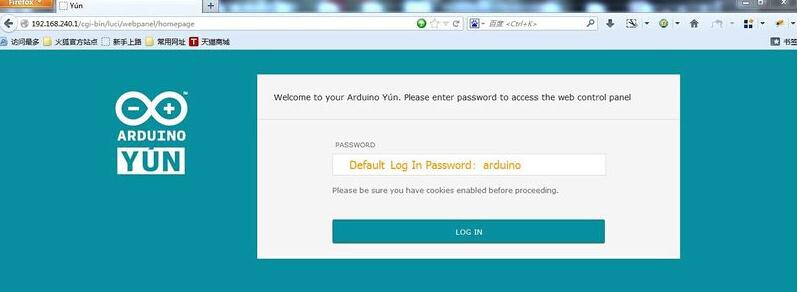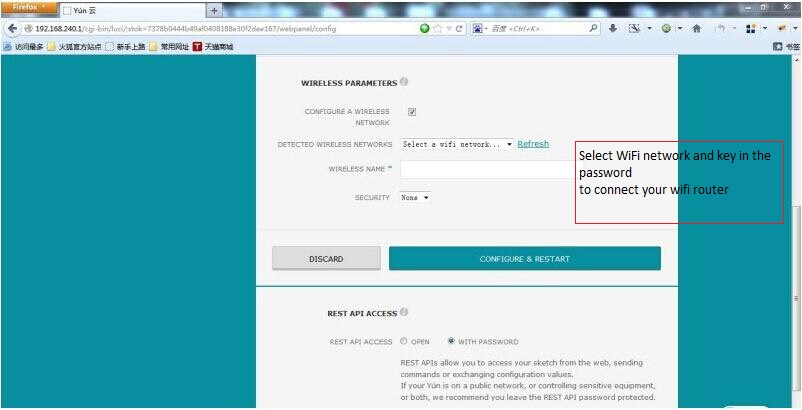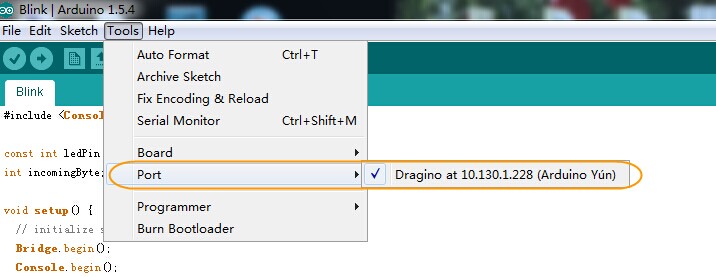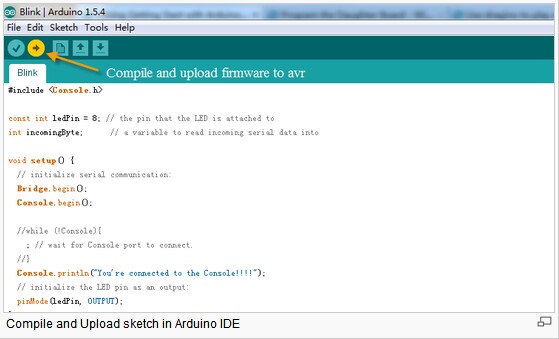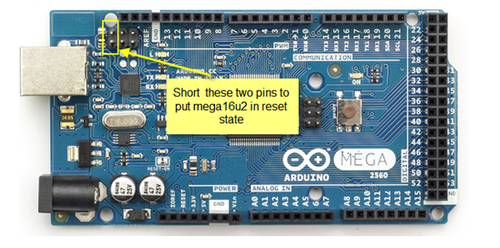Difference between revisions of "YUN SHIELD"
(→Connects to Arduino Boards) |
(→Connects to Arduino Boards) |
||
| Line 135: | Line 135: | ||
Note: USB upgrade/debug won’t work after this change, User will have to upgrade sketch and debug via Arduino IDE via WiFi (see examples) | Note: USB upgrade/debug won’t work after this change, User will have to upgrade sketch and debug via Arduino IDE via WiFi (see examples) | ||
| − | 2) Add a “Uno Yun” board type in the file: Arduino\hardware\arduino\avr\board.txt. as below and reopen the Arduino IDE: | + | 2)Add a “Uno Yun” board type in the file: Arduino\hardware\arduino\avr\board.txt. as below and reopen the Arduino IDE: |
unoyun.name=Arduino Uno -- Dragino Yún | unoyun.name=Arduino Uno -- Dragino Yún | ||
| Line 168: | Line 168: | ||
| − | 3) Put the Yun Shield on top of Uno and power it via DC jack. | + | 3)Put the Yun Shield on top of Uno and power it via DC jack. |
'''Connect to Arduino Duemilanove/Diecimila''' | '''Connect to Arduino Duemilanove/Diecimila''' | ||
| Line 182: | Line 182: | ||
[[File:Yun Shield with 2560.png]] | [[File:Yun Shield with 2560.png]] | ||
| − | 2) Add a “Mega2560 Yun” board type in the file: Arduino\hardware\arduino\avr\board.txt. as below and reopen the Arduino IDE: | + | 2)Add a “Mega2560 Yun” board type in the file: Arduino\hardware\arduino\avr\board.txt. as below and reopen the Arduino IDE: |
| − | |||
| − | mega2560Yun.name=Arduino Mega 2560 -- Dragino Yún | + | mega2560Yun.name=Arduino Mega 2560 -- Dragino Yún |
| − | mega2560Yun.upload.via_ssh=true | + | mega2560Yun.upload.via_ssh=true |
| − | mega2560Yun.vid.0=0x2341 | + | mega2560Yun.vid.0=0x2341 |
| − | mega2560Yun.pid.0=0x0044 | + | mega2560Yun.pid.0=0x0044 |
| − | mega2560Yun.vid.1=0x2341 | + | mega2560Yun.vid.1=0x2341 |
| − | mega2560Yun.pid.1=0x003f | + | mega2560Yun.pid.1=0x003f |
| − | mega2560Yun.upload.tool=avrdude | + | mega2560Yun.upload.tool=avrdude |
| − | mega2560Yun.upload.protocol=arduino | + | mega2560Yun.upload.protocol=arduino |
| − | mega2560Yun.upload.maximum_size=258048 | + | mega2560Yun.upload.maximum_size=258048 |
| − | mega2560Yun.upload.maximum_data_size=8192 | + | mega2560Yun.upload.maximum_data_size=8192 |
| − | mega2560Yun.upload.speed=57600 | + | mega2560Yun.upload.speed=57600 |
| − | mega2560Yun.upload.disable_flushing=true | + | mega2560Yun.upload.disable_flushing=true |
| − | mega2560Yun.upload.use_1200bps_touch=true | + | mega2560Yun.upload.use_1200bps_touch=true |
| − | mega2560Yun.upload.wait_for_upload_port=true | + | mega2560Yun.upload.wait_for_upload_port=true |
| − | mega2560Yun.bootloader.tool=avrdude | + | mega2560Yun.bootloader.tool=avrdude |
| − | mega2560Yun.bootloader.low_fuses=0xff | + | mega2560Yun.bootloader.low_fuses=0xff |
| − | mega2560Yun.bootloader.high_fuses=0xd8 | + | mega2560Yun.bootloader.high_fuses=0xd8 |
| − | mega2560Yun.bootloader.extended_fuses=0xfd | + | mega2560Yun.bootloader.extended_fuses=0xfd |
| − | mega2560Yun.bootloader.file=stk500v2/stk500boot_v2_mega2560.hex | + | mega2560Yun.bootloader.file=stk500v2/stk500boot_v2_mega2560.hex |
| − | mega2560Yun.bootloader.unlock_bits=0x3F | + | mega2560Yun.bootloader.unlock_bits=0x3F |
| − | mega2560Yun.bootloader.lock_bits=0x0F | + | mega2560Yun.bootloader.lock_bits=0x0F |
| − | mega2560Yun.build.mcu=atmega2560 | + | mega2560Yun.build.mcu=atmega2560 |
| − | mega2560Yun.build.f_cpu=16000000L | + | mega2560Yun.build.f_cpu=16000000L |
| − | mega2560Yun.build.board=AVR_MEGA2560 | + | mega2560Yun.build.board=AVR_MEGA2560 |
| − | mega2560Yun.build.core=arduino | + | mega2560Yun.build.core=arduino |
| − | mega2560Yun.build.variant=mega | + | mega2560Yun.build.variant=mega |
| − | + | ||
3)Put the Yun Shield on top of Mega2560 and power it via DC jack. | 3)Put the Yun Shield on top of Mega2560 and power it via DC jack. | ||
| − | |||
Revision as of 07:29, 11 November 2014
Introduction
Yun Shield, designed by Dragino, is one of the most powerful shields for Arduino Board on the present market. One of the main calls for the design of Yun Shield is to make up for the insufficient Internet connectivity and the storage issue for Arduino Board
Yun Shield runs Open Source OpenWrt system (Same system as runs in Arduino Yun) and it is fully compatible with Arduino IDE v1.5.4 or later versions. Yun Shield is the ideal choice for Arduino Projects which require various internet connections and more storage.
Basically, Yun Shield + Leonardo is equal to the official Arduino Yun, but Yun Shield is more flexible because it can work with other Arduino board such as Uno, Duemilanove, Mega etc. And Yun Shield uses external wifi antenna which provides stability and possibility for various environments.
Features
•Open source Linux (OpenWrt) inside •Low power consumption •Compatible with Arduino IDE 1.5.4 or later, user can program, debug or upload sketch to Arduino board via Arduino IDE. •Managed by Web GUI, SSH via LAN or WiFi •Software upgradable via network •Built-in web server •Support internet connection via LAN port, WiFi or 3G dongle. •Support USB flash to provide storage for Arduino projects. •Failsafe design provides robustly system. •Compatible with Arduino Leonardo, Uno , Duemilanove, Diecimila, Mega,etc.
Specifications
Processor: 400MHz, 24K MIPS Flash: 16MBytes RAM: 64MBytes Power Input: 4.75v ~ 23v via Arduino VIN pin 1 x 10M/100M RJ45 connector 150M WiFi 802.11 b/g/n External Antenna via I-Pex connector 1 x USB 2.0 host connector, used for USB storage or 3G connection 1 x Reset button Compatible with 3.3v or 5v I/O Arduino.
POWER
The Dragino HE is the core module of Yun Shield. The HE module requires around 200ma current when in full load, so it is powered by the Arduino VIN pins to avoid overheated in the Arduino onboard 5v LDO. So when Yun shield is in used, the Arduino board should be powered by DC port instead of USB port. The DC input can be 7v -15v.
The USB Host of Yun Shield gets power from the Arduino +5vpin, since the +5v from Arduino comes from the +5V LDO, to avoid overheated on the Arduino Board, when the USB host is in used, it is recommended to use +7v DC.
Interface
The RJ45, WiFi, USB Host and Failsafe are connected to the Dragino HE module directly. Andthe Dragino HE module use SPI and UART to communicate with Arduino Board. Yun Shield is compatible with 3.3v and 5v Arduino board. The on board jumper SV1is used to set the SPI and UART to 3.3v or 5v level.
The SPI interface is used to upload the sketches comes from the Arduino IDE. SPI interface only connects to Dragino HE during uploading so the ArduinoSPI can still be used to connect to other SPI slave devices.
The UART interface is used for the Bridge class in Arduino, there are lots of examples explain how to use the bridge class in the Arduino IDE. It is the core of Yun solution. We must make sure the serial Interface of Arduino is not used by other hardware.
LEDs
There are four LEDs on the Yun Shield. The functions of these LEDs are:
PWR: Power Indicate LED. Turn on once there is power.
LAN: Indicate there is LAN connection when it is on or blinking.
WLAN: Indicate WiFi status.
SYS: LED for USB storage. It is on if the USB flash is linked to Arduino Yun default SD directory /mnt/sd and /www/sd
Set up and use Yun Shield
Connect to Leonardoand power
Simply put the Yun Shield on the top of Arduino Leonardo and Power the Leonardo via the DC Jack.
Connect to Yun Shield
At the first boot of Yun Shield, it will auto generate an unsecure WiFi network call Dragino2-xxxxxx User can use their laptop to connectto this WiFi network. The laptop will get an IP 192.168.240.xxx andthe Yun Shield has the default IP 192.168.240.1
Once user joinsthe network, they can use web browser (recommend Firefoxand Chrome) and enter 192.168.240.1 to enter the Yun Shield setting page.
Default Password for Yun Shield is dragino.
Set Up Yun Shield to access internet
After log in,the GUI will show the WIFI / ETH interface status. Click the Configure button and now user canconfigure Yun Shield to access internet via your WiFi router.
Detect Yun Shield
Assume your laptop and Yun Shield are in the same network. The Yun Shieldwill broadcastdata in thisnetworkand Arduino IDE will receive this data and show the Yun Shield in Tools>Port.
Upload Sketch
1) In the Arduino IDE, choose the Arduino Yun board type for Leonardo.
2) In Arduino IDE port, choose the correctport. (should be ArduinoYun port with an ip address)
3) In the Yun Shield GUI Sensor page, choose the Board Type: Leonardo.
4) Compile the sketch and upload it to the Arduino Board. During upload, The Yun Shield will ask you to key in the password, by default, the passwordis dragino.
USE WITH ARDUINO BOARDS
The Yun Shield use SPI for uploading sketch and use UART port for Bridge class to talk to the AVR. While connects Yun Shield to Arduino Board, below points should be checked:
- Whether the Arduino Board is power by DC jack
- If the board type setting is correct in Yun Shield.()
- If the board type setting is correct in Arduino IDE
- Whether the Arduino SPI and UART is not influenced by other hardware
- Make sure the UART mode is in Arduino Bridge.
Bridge Library
The Bridge Library simplifies the communication between the Arduino Board and Yun Shield.
Bridge commands from the AVR(ArduinoBoard)are interpreted by Python on theYun Shield. Its role is to execute programs on the GNU/Linux side when asked by Arduino, provide a shared storage space for sharing data like sensor readings between the Arduino and the Internet, and receiving commands from the Internet and passing them directly to the Arduino.
There are detail explain and lots of example to show how to use Bridge in the Arduino Official Website. Reference link is: http://arduino.cc/en/Reference/YunBridgeLibrary.
Connects to Arduino Boards
Connect to Leonardo Simply plug the Yun Shield on top of the Leonardo, and power the Leonardo via DC jack. In Arduino IDE, the board typeboard type should select Arduino Yun.
Connect to Arduino Uno 1)In UNO, the uart connection between mega328P and mega16u2 will influence the bridge feature with Yun Shield. So we have to disconnect it by set the mega16u2 into reset mode. As below:
Note: USB upgrade/debug won’t work after this change, User will have to upgrade sketch and debug via Arduino IDE via WiFi (see examples)
2)Add a “Uno Yun” board type in the file: Arduino\hardware\arduino\avr\board.txt. as below and reopen the Arduino IDE:
unoyun.name=Arduino Uno -- Dragino Yún unoyun.upload.via_ssh=true unoyun.vid.0=0x2341 unoyun.pid.0=0x0043 unoyun.vid.1=0x2341 unoyun.pid.1=0x0001 unoyun.upload.tool=avrdude unoyun.upload.protocol=arduino unoyun.upload.maximum_size=32256 unoyun.upload.maximum_data_size=2048 unoyun.upload.speed=57600 unoyun.upload.disable_flushing=true unoyun.upload.use_1200bps_touch=true unoyun.upload.wait_for_upload_port=true unoyun.bootloader.tool=avrdude unoyun.bootloader.low_fuses=0xff unoyun.bootloader.high_fuses=0xde unoyun.bootloader.extended_fuses=0x05 unoyun.bootloader.file=optiboot/optiboot_atmega328.hex unoyun.bootloader.unlock_bits=0x3F unoyun.bootloader.lock_bits=0x0F unoyun.build.mcu=atmega328p unoyun.build.f_cpu=16000000L unoyun.build.board=AVR_YUN unoyun.build.core=arduino unoyun.build.variant=standard
3)Put the Yun Shield on top of Uno and power it via DC jack.
Connect to Arduino Duemilanove/Diecimila 1)In Duemilanove/Diecimila, the mega avr uart interface is connected to the FTDI chip, we have to disconnect them as shown in below picture:
2)Add a “Duemilanove Yun” board type in the file: Arduino\hardware\arduino\avr\board.txt. user can use the UnoYun board type if they has mega328p. for mega328/mega168/mega168p, they can modify the upload.maximum_data_size/ upload.maximum_size and build.mcu accordingly. 3)Put the Yun Shield on top of Duemilanove and power it via DC jack.
Connect to Arduino Mega2560 1)In Mega2560, the uart connection between mega2560 and mega16u2 will influence the bridge feature with Yun Shield. So we have to disconnect it by set the mega16u2 into reset mode. As below:
2)Add a “Mega2560 Yun” board type in the file: Arduino\hardware\arduino\avr\board.txt. as below and reopen the Arduino IDE:
mega2560Yun.name=Arduino Mega 2560 -- Dragino Yún mega2560Yun.upload.via_ssh=true mega2560Yun.vid.0=0x2341 mega2560Yun.pid.0=0x0044 mega2560Yun.vid.1=0x2341 mega2560Yun.pid.1=0x003f mega2560Yun.upload.tool=avrdude mega2560Yun.upload.protocol=arduino mega2560Yun.upload.maximum_size=258048 mega2560Yun.upload.maximum_data_size=8192 mega2560Yun.upload.speed=57600 mega2560Yun.upload.disable_flushing=true mega2560Yun.upload.use_1200bps_touch=true mega2560Yun.upload.wait_for_upload_port=true mega2560Yun.bootloader.tool=avrdude mega2560Yun.bootloader.low_fuses=0xff mega2560Yun.bootloader.high_fuses=0xd8 mega2560Yun.bootloader.extended_fuses=0xfd mega2560Yun.bootloader.file=stk500v2/stk500boot_v2_mega2560.hex mega2560Yun.bootloader.unlock_bits=0x3F mega2560Yun.bootloader.lock_bits=0x0F mega2560Yun.build.mcu=atmega2560 mega2560Yun.build.f_cpu=16000000L mega2560Yun.build.board=AVR_MEGA2560 mega2560Yun.build.core=arduino mega2560Yun.build.variant=mega
3)Put the Yun Shield on top of Mega2560 and power it via DC jack.
FAQ
What is the difference between the official Arduino Yun and Yun Shield?
In Hardware Aspect Both Arduino Yun and Yun Shield have the same CPU, Memory size and RAM size for the Linux system. The Arduino Yun is an integrated of Linux Part and MCU part, Yun Shield is designed as a shield which can be used with exist Arduino boards. Basically, The Yun Shield + Arduino Leonardo equally to an Arduino Yun, but Yun Shield is more flexible because it can be used with other Arduino boards such as Arduino Uno, Duemilanove, Diecimila etc. Yun Shield is duplicable and producible: The design of Yun Shield is open and the most complicate and difficult parts are done in the Dragino HE module. User can purchase the Dragino HE module separately to customized their IoT project and release their variant Yun Solution. Stable and Flexible WiFi performance: Arduino Yun use chip antenna design, if there is a shield on top of the Arduino Yun, the wifi will be greatly shielded and lead to a poor wifi performance. Instead, Yun Shield use external Antenna design, user can connect different type of antennas to the i-pex connector of Yun Shield, this make the installation is more flexible and possible to transfer the signal to several km distance. In Software Aspect The Yun Shield software is derived from Arduino Yun with some bugs fixed; feature added and support more board types.
Is Yun Shield compatible with a variant Arduino Board?
If the Arduino board is a variant from the boards described in Support Board Type , then it should be compatible. Below is the check list for the compatibility. The variant has 7~15v power in the VIN pin to power the Yun Shield. The variant has same definition and position of SPI pins in the ICSP header as the official board. The variant has same definition and position of D0 and D1 pins in the ICSP header in the official board. Check whether there are ICs connected to the SPI and UART of the AVR and evaluate if they will influence the communication between Yun Shield and the AVR MCU. The system structure section well explains the working principle of Yun Shield, if user still not sure if Yun Shield is compatible with their board or having trouble in the compatibility. Then can send the board info to support@dragino.com and our support team will review and check it.
How to set up /www/sd and /mnt/sd?
To use the /www/sd and /mnt/sd as the same as Arduino Yun, user can prepare a USB flash and create directory /arduino and /arduino/www at the root of USB flash. Then input the USB flash into the Yun Shield and it will automatically create /www/sd and /mnt/sd and link to /arduino and /arduino/www
Where can I find the source code of Yun Shield?
The Yun Shield source can be found at: https://github.com/dragino/linino
How to Upload, Download or Edit files in Yun Shield
Yun Shield has a built-in Linux system and support SCP protocol. User can upload, download or edit the Linux files using SCP tools. In windows OS, the scp tool is winscp. Install it and log into Yun Shield as below: Host Name: Yun Shield IP address User Name: root Password: arduino (default) Protocol: SCP