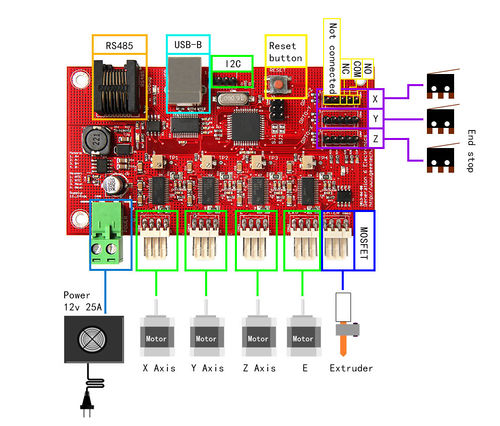Difference between revisions of "Generation 6 Electronics"
(→Stepper Motors for X, Y, Z Axes and Extruder) |
(→Specifications) |
||
| Line 29: | Line 29: | ||
==Specifications== | ==Specifications== | ||
| + | |||
| + | [[File:Generation6-2.jpg|500px|]] | ||
* Dimensions 110x60mm | * Dimensions 110x60mm | ||
| − | * Mounting grid: 100x50mm (4x M3) | + | * Mounting grid: 100x50mm (4x M3) |
* Input voltage 12-24Vdc | * Input voltage 12-24Vdc | ||
* On-board controller: ATmega 644p (Atmel Corp.) | * On-board controller: ATmega 644p (Atmel Corp.) | ||
Revision as of 01:00, 28 August 2014
Contents
Introduction
Generation 6 is designed especially for 3D printer of FFF/FDM (Fused Deposition Modeling). The majority of the components on board adapt SMT, with much small surface mount component,smaking the whole layout more concise. As opposed to Generation 7 which is designed to be printed on a Mendel(among other design goals).The main board adapts the design of RS232, with integrated hardware for driving one extruder (stepper, heater and thermistor), adapts ATmege 644p chip, the input voltage is 12-24VDC.
Another major difference with other Gen6 electronics is that they use Texas Instruments DRV8811 chips to drive the stepper motors. This means they require firmware modifications from the normal Polulu-based electronics which use Allegro A4983 chips.
Benefits of this Design
- These electronics are a single board solution, so you don't need all those cables and one thick sheet and 4 reprap parts less.
the bottom thick sheet (big one) doesn't add much rigidity, the front one is used for stiffness of the frame, not the bottom one.
- It has a standard USB connection (USB A>B cable needed)
- It uses micro-stepping (1/8) for quieter operation.
- It is cheaper than for example Makerbot's version of the RepRap Generation 3 electronics.
- It uses small standard Molex connectors for motors, heater, and optos.
- The pcb of the optos are integrated, so you only need the optos on cables with 5way Molex connectors
Hardware Features
- on-board USB-RS232 convertor
- Integrated hardware for driving one extruder (stepper, heater and thermistor)
- RS485 bus connector with the possibility to link through the extruder step and dir signals
- Integrated hardware for driving H21LOB or TCST2103 slotted optosensors
- High input voltage range: 12-24Vdc
- Use of standard connectors with easy and clean installation
- Debug LEDs for power, communication and heater output
- Reset button
Specifications
- Dimensions 110x60mm
- Mounting grid: 100x50mm (4x M3)
- Input voltage 12-24Vdc
- On-board controller: ATmega 644p (Atmel Corp.)
- RS485 connector: RJ45
- Heat output: MOSFET output, 4A
- Thermistors input: 100K thermistor
Power
A modified PC Power supply will work fine. If you would prefer a power brick or 'wall wart' for the power supply 50W should be enough, but 60W is recommended.
The design uses a Euro-style plug and connector, so just strip the wire ends and screw them in place. The board has a + and - label on it, and it's a good idea to use a marker to draw a + and - on the connector plug as well. 0V should go in the - and the other wire in the +.
About the input voltage: 12-24Volts is possible, but the nichrome wire length needs to be changed also if input voltage is not 12V!
please make sure to double check (i.e. CHECK IT TWICE) power input + and - when you connect it to your board.
USB
- One (1) USB A>B cable
Plug it into the board (B end), turn on the power, and plug the into the computer (A end). Windows should auto-detect the USB to serial interface and install the required drivers. If not, Download and install the drivers from here.
The 12V supply must be on for the USB to be active. The board will not run on computer power alone, even for programming.
End-Stop Sensors
Opto-endstop
The firmware sees a missing endstop as a tripped endstop. If you want to test your steppers prior to installing the endstops you still need to plug the endstops into the Gen6 board.
Without any endstops installed the stock firmware will refuse to move each axis in the direction that would be toward the endstop.
Inverting Optos Gen6 was originally designed for H21LOB optos. Header pinout for H21LOB optos is as follows:
- - Emitter Anode(E+)
- - Emitter Cathode (E-)
- - Detector Vcc (D+)
- - Detector Vo (D-)
- - Detector Ground (Gnd)
Non-Inverting Optos H21LOB optos have been discontinued. TCST2103 is a suitable replacement. Header pinout for TCST2103 optos is as follows:
- - Emitter Anode(E+)
- - Emitter Cathode(E-)
- - No Connection
- - Detector Vcc (D+)
- - Detector Vo (D-)
Mating Connector Part Numbers
- Three (3) 5 wire Molex housing, 2.54 mm, friction ramp, polarized (2659 series, Molex part# 0022013057)
- Fifteen (15) Molex crimp terminals (2759 series, Molex part# 0008550101)
Microswitches
From 17-Dec-2010 Mendel-Parts changed the type of opto-end stops from inverting to non-inverting, so depending on which version opto's your firmware is configured for, you will need to wire the microswitches differently. Microswitch Wiring for Inverting Firmware (prior to 17-Dec-2010)
A typical microswitch connection would be:
- - No Connection
- - No Connection
- - Switch NC
- - Switch Common
- - Switch NO
Microswitch Wiring for Non-Inverting Firmware (after 17-Dec-2010) A typical microswitch connection would be:
- - No Connection
- - No Connection
- - Switch NO
- - Switch Common
- - Switch NC
Hall-Θ
The Hall-Θ board is marked (from left to right) : 5v / Gnd / Stop
For inverting firmware (or replacing a H21LOB) :
- No Connection
- No Connection
- +5v
- Stop
- Gnd
For non-inverting firmware (or replacing a TCST2103) :
- No Connection
- No Connection
- Gnd
- Stop
- +5v
Heater and Thermistor
- One (1) 4 wire Molex housing, 2.54 mm, friction ramp, polarized (KK series, Molex part# 0022013047)
- Four (4) Molex crimp terminals (2759 series, Molex part# 0008550101)
Pinouts listed on the PCB:
- NTC (Brown)
- NTC (Black)
- Heat (Yellow)
- Heat (Clear or gray)
Pin 1 is furthest from the power connector and closest to the edge of the board, Pin 4 is closest to the power connector.
Heated Bed
Gen6 doesn't support a heated bed as-is. If you want to connect one, you need an external switch like the SevenSwitch (for 12V heated beds) or a solid state relay (for 110V/220V heat mats).
Stepper Motors for X, Y, Z Axes and Extruder
- Four (4) 4 wire molex housing, 2.54 mm, friction ramp, polarized (KK series, Molex part# 0022013047)
- Sixteen (16) Molex crimp terminals (2759 series, Molex part# 0008550101)
Wire lengths listed by [User:Camiel|Camiel] are as follows:
- Two (2) @ 40 cm (X & E)
- Two (2) @ 75 cm (Y & Z)
Pinouts listed on the PCB
- A+ = A
- A- = B
- B+ = C
- B- = D
Adjusting the Stepper Current
The stepper motor current is set by the tiny trim pots next to each stepper driver (the chips with the heat sinks). An exposed pad next to each trim pot lets you measure the reference voltage. The test points are labelled TP1 for X through TP4 for E. Place the black multimeter probe on one of the gold squares around the mounting holes. Place the red probe on the test point. The peak motor current is 0.57 times the test point voltage. My board came pre-adjusted to approximately 2V (the indicator pips on the adjustment screw point at the test point) which equals about 1.14A.
Firmware
Backing up the Factory Firmware
You can back up the factory installed firmware using avrdude just in case. If you are on Windows substitute the right COM port for the -P option:
avrdude -c avrisp -b 38400 -i 10 -p m644p -P /dev/ttyUSB0 -F -U flash:r:factory_gen6.hex:i
Or, using a USBtinyISP in Windows, connect the ISP header and open a command prompt from the main directory of Arduino. Use the following command:
hardware\tools\avr\bin\avrdude -C hardware\tools\avr\etc\avrdude.conf -v -p m644p -c usbtiny -U flash:r:factory_gen6.hex:i
Restoring the Factory Firmware
Simply change "flash:r" to "flash:w" in the above commands.
Compiling new Firmware
The Gen6 boards come ready-to-print with FiveD, Sprinter, or Marlin firmware already installed. However, if you need to customize the firmware to fit your Reprap or Repstrap, it is easy to do so.
- (Non-Windows users) Download and install the Arduino software version 0018, not the latest
- Download & Extract the latest Arduino firmware from Mendel Parts.
- Windows users have a ready to run Arduino environment at this point.
- Linux - Copy the 1_arduino-0018-incl_sanguino/hardware folder, then locate and replace the hardware folder in the Arduino software you downloaded in step 1. Restart Arduino
- Mac - Copy the 1_arduino-0018-incl_sanguino/hardware folder, Right click on the Arduino application and 'show package contents', browse to Contents/Resources/Java and replace the hardware folder with the one you copied. Restart Arduino.
- Make your changes
- Save your changes
- Compile, Fix compile errors (make sure you select Sanguino from the tools>boards dropdown)
- Plug in the Gen6 and power it up, wait for your computer to detect the board
- Select the proper COM port for the Gen6 in the Arduino software
- Upload the firmware
- Close the Arduino software
- Hit the reset button on the Gen6
Once you are familiar with this process, you can experiment with alternative firmwares if you wish.
Common Configuration Modifications
The configuration of the firmware is controlled by defines in configuration.h. This file has options for supporting several different boards and Mendel options. When you change a define, search for the name and make sure you are changing the right one. The top of the file sets MOTHERBOARD to 2 (which later sets MENDEL) and defines GEN6 so look for those #ifdefs to know which setting to change.
- If you are experiencing pauses (the print head pauses for multiple seconds) you might want to try increasing the baud rate setting HOST_BAUD to 38400 or 250000.
- If one of your axes goes in the wrong direction toggle INVERT_X_DIR (substitute Y, Z as needed) by changing it from 1 to 0 (or back). Search for GRUB_PULLEYS to get the right set of defines.
- If the scale of one of your axes is wrong adjust X_STEPS_PER_MM (or Y or Z). There are tutorials on this you can Google. If you are using 5/16" threaded rod in an SAE Mendel you will want Z_STEPS_PER_MM set to 1133.858. Remember that the Gen6 is hardwired for 1/8 microstepping.
- If you are getting a wildly wrong flow rate from your extruder adjust E0_STEPS_PER_MM. The comments near the define describe setting it based on how much plastic comes out of the nozzle. If you are using Skeinforge 40 you will need to instead set it based on how much filament goes in to the extruder. See "Volumetric Dimension Settings" for more details.
- If your extruder motor runs backwards there is no INVERT_E0_DIR. You can swap the stepper pairs in your connector (as with any axis) or you can modify extruder::setDirection near line 287 of extruder.h. Note again that there are ifdefs in that file so get the right instance of that function.
Potential Hardware Fixes
There have been a couple of instances of dirty 5v power causing instability with the ftdi and atmega chips. If this affects you, a 1n 0805 cap soldered across R12 might help. See http://www.mendel-parts.com/new_forum/phpBB3/viewtopic.php?f=19&t=381 for details. --Pelrun 17:53, 5 July 2011 (UTC)
I wasn't having this problem, but did solder a 1nF ceramic cap across R12, and it reduced the amount of audible noise the stepper drivers made, and limited ranges of stepper actuation the noise would occur at. Meaning if I hit 0.1mm on my X and Y in pronterface, each operating point would make noise, whereas now, only some do. This mod also improved my thermistor readings, which previously would vary 20-30C, but are now pretty much dead stable. --Thav 00:46, 27 January 2012 (UTC)
Resources
firmware:File:Gen6 firmware.zip BAUDRATE 115200
Software:File:Arduino-1.0.1.zip
How to buy
Click here to buy Generation 6 Electronics