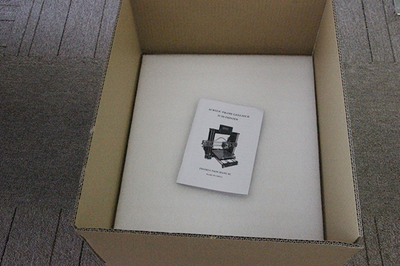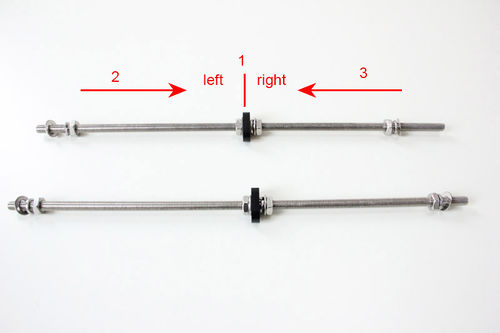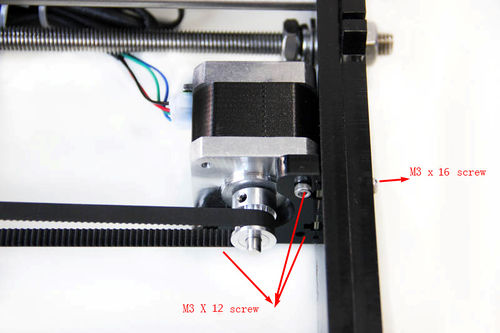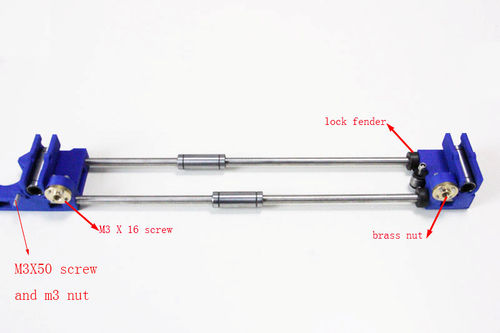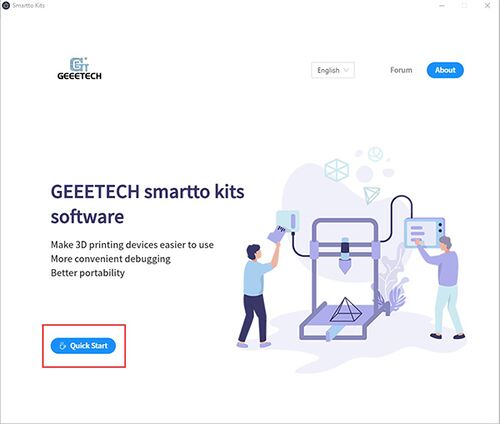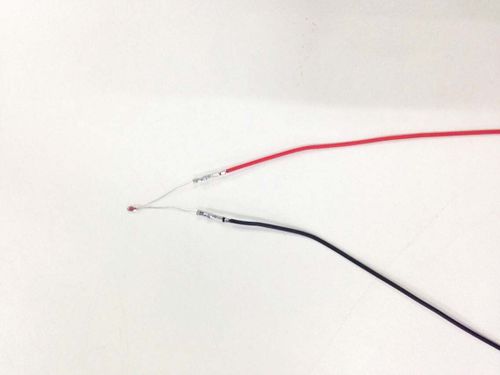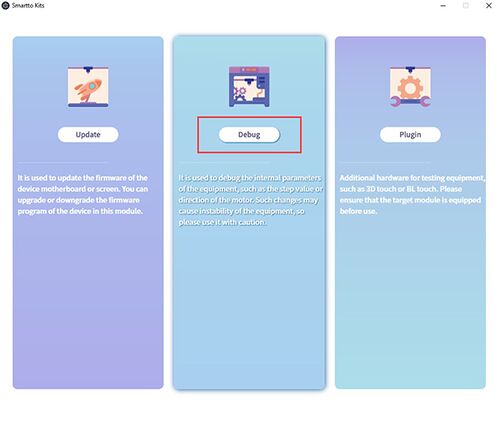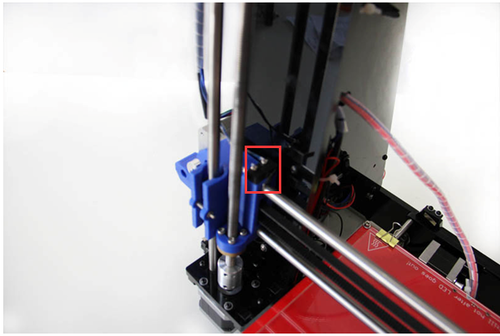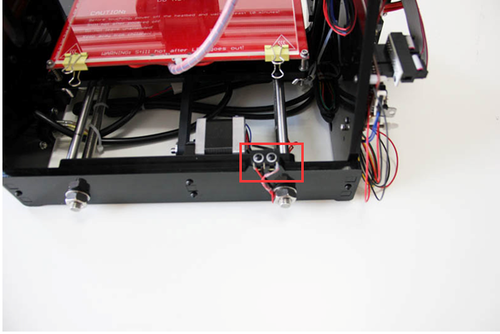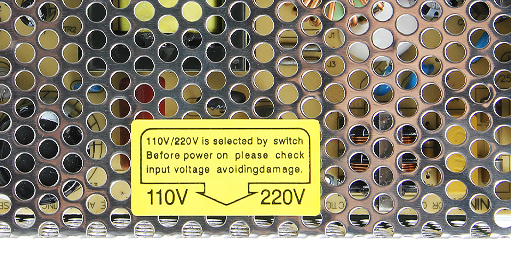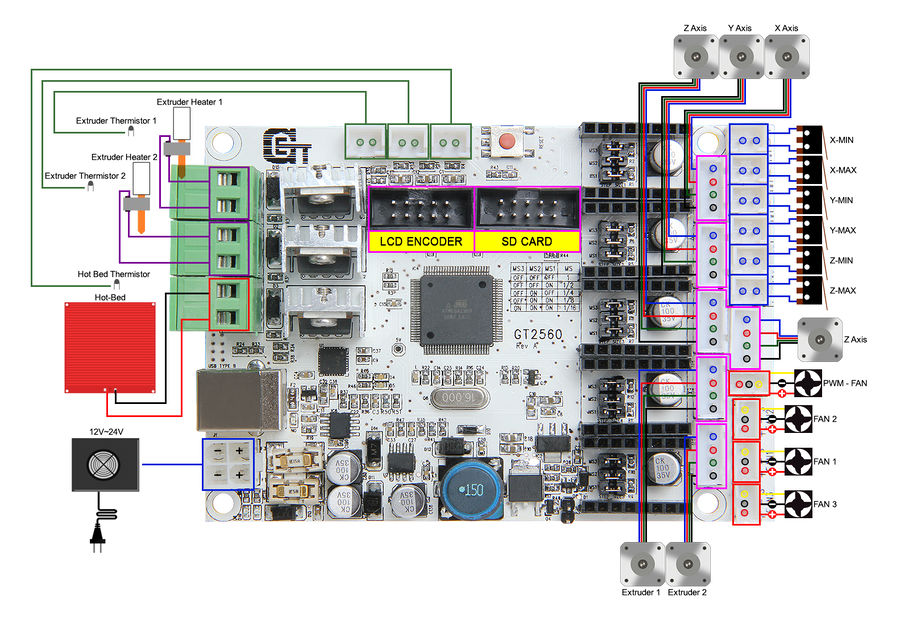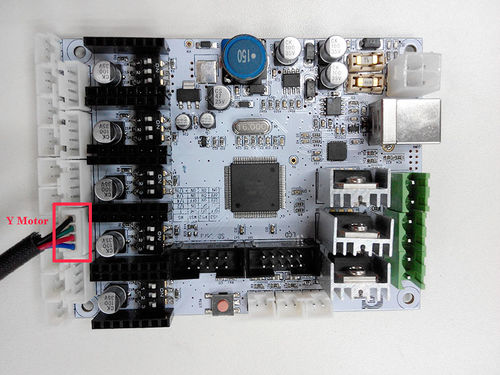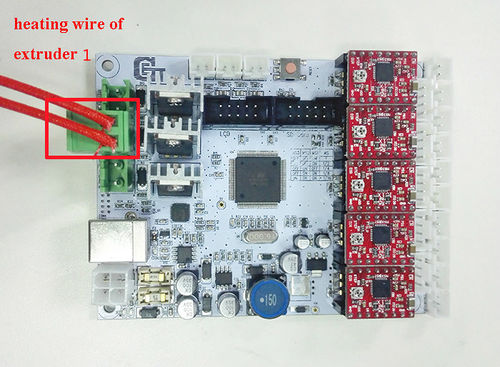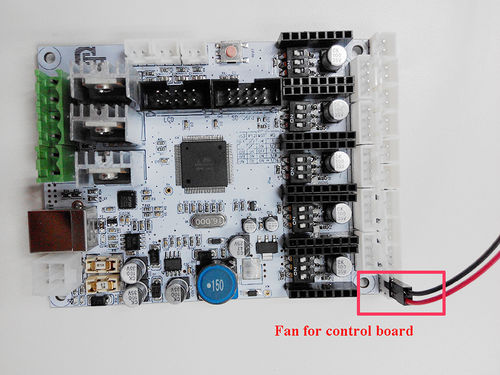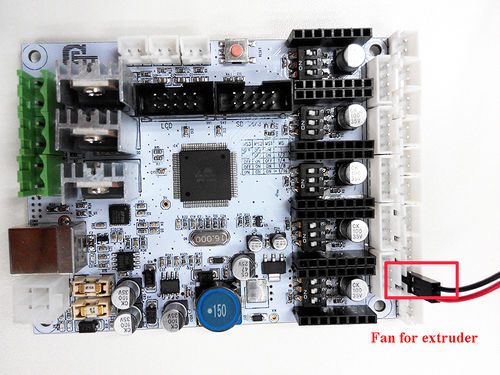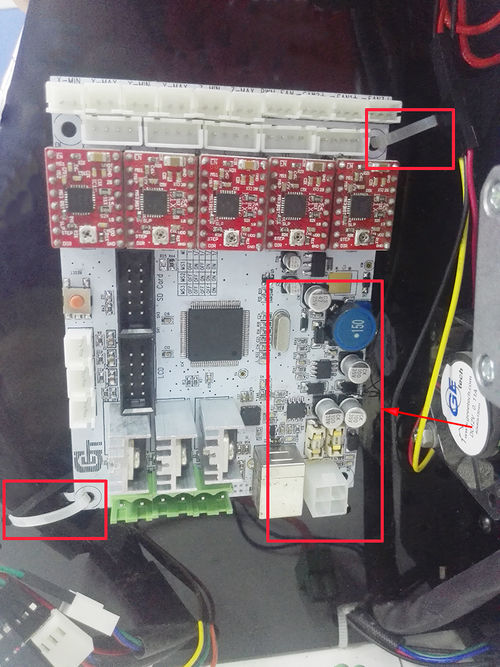Geeetech prusa i3 pro C building instruction
Notice:
1. This kit contains tiny parts; please keep them away from kids under 3.
2. This building instruction applies to Geeetech Acrylic Prusa I3 pro C.
3. Some pictures of the printed part may be a bit different from those in your package, no worries, they work the same, and the way to assemble is similar.
4. Building and operating 3D printer involves electricity, so all necessary precautions should be taken and adhered to.
5. Building a 3d printer requires a certain amount of handling ability and basic knowledge of working principle of 3D printer.
6. Be patient, please. If you have any problems assembling, please contact us, we will try our best to help you.
Contents
- 1 Unfold and check the package
- 2 Assemble Y axis (the bottom part of the chassis)
- 3 Assemble Y - Z axis
- 4 Mount the fan
- 5 Assemble the right and left side panel
- 6 Assemble the Z axis (the vertical axis)
- 7 Assemble the X axis (the horizontal axis)
- 7.1 Assemble the smooth rods
- 7.2 Assemble the X-axis smooth rod and the X-axis ends
- 7.3 Assemble the X-Axis end
- 7.4 Assemble the X-axis rods and both ends
- 7.5 Mount the X-axis belt bracket on the smooth rods
- 7.6 Mount the extruder holder
- 7.7 Mount the extruder
- 7.8 mount the fan for extruder
- 7.9 Mount the X-axis motor
- 7.10 Amount the X-axis belt
- 7.11 Assemble the X-Z axis
- 8 Attach he heated bed
- 9 Mount the end stops
- 10 Mount the LCD panel frame
- 11 Mount the PSU
- 12 Mount the control board on the left side panel
- 13 mount the board
- 14 Mount the filament spool
Unfold and check the package
Unfold the package and take all the parts out to check the condition of the items. As you can see, all the parts are packed very carefully.
·All the acrylic plate has been etched with part ID and the plate is covered with a sheet of kraft paper, you need to tear them off. .
Tips:
- Before assembly, you are advised to put all the parts, especially the screws and nuts in order, which will save you a lot of time looking for the required parts.
- The part ID is corresponding to the number labeled on the bag of every part.
Assemble Y axis (the bottom part of the chassis)
Assemble the rods of a Y axis
Step1. Assemble the 2 threaded rods.
| Required parts | Required number | Part ID |
|---|---|---|
Thread the nuts and washers into the two M10 threaded rods separately. The order should be:
1) Thread the acrylic fender (Y plate connecting plate) in the middle.
2) Thread the M10 washer > M8 spring washer >M10 nut > M10 nut > M10 washer on the left
3) Thread theM10 washer < M8 spring washer < M10 nut < M10 nut< M8 spring washer < M10 washer on the right
Step2. Assemble the 2 smooth rods
| Required parts | Required number | Part ID |
|---|---|---|
Slide 2 bearings on each smooth rod. Before you slide the bearings please make sure they are clean.
Attach the front and rear Acrylic support plates of the rods
| Required parts | Required number | Part ID |
|---|---|---|
Step1. Slide the rods into the acrylic plate; adjust the length so that the smooth rods fit snugly between the front and rear piece.
Step2. Screw up the rods and plate with M10 nut and M10 washer.
Tips: the Y-axis must be a rectangle, that is the rods on both side should be parallel, so is the front and back plate. Otherwise it will cause obstruction for the belt later. You can use a Digital Caliper to measure. .
Assemble the Y idler
| Required parts | Required number | Part ID |
|---|---|---|
Step1. Thread the M3 x 20 screw through thethe bearing holder.

Step2. Put the M4 x25 screw through the holes with the two 624ZZ bearings in between. Lock the other end with a M4 lock nut.

Step3. Mount the assembled bearing holder onto the front support plates. And screw it with a wing nut.
*Please leave enough room for the belt between the ball bearing and the screw.
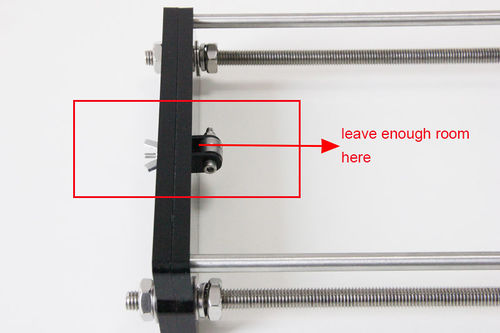
Mount the Y motor
| Required parts | Required number | Part ID |
|---|---|---|
Step1. Mount the pulley on the motor shaft, one of the screws should be screwed on the cross section of the shaft. Do not screw too tight to turn smoothly.
Step2. Insert the motor block into the slot; you may need to use a little strength to do this. But be careful in case the Acrylic broke down. Then screw the motor on the block plate with 3 M3 x 12 screws and fix the block plate with 2 M3 x 16 screws and M3 square nut.
Build the printing platform
| Required parts | Required number | Part ID |
|---|---|---|
Step1. Mount the belt mount on the bottom side of the platform with 2 M3 x 10 screws.

Step2. Mount the 4 Acrylic fenders on the platform with M3 x 20 screws and M3 nuts on the same side with the belt-mount. Screw with M3 nuts.

Step3. Get the build platform plate zip-tied to the 4 linear bearings of Y- Axis.
*The belt-mount and the fenders are under the platform.
Step4. Mount the belt.
| Required parts | Required number | Part ID |
|---|---|---|
Step1. Drill a hole on one end of the belt(the hole can be as the diameter of the M3 screw, leave enough margin )
Step2. Fix the belt on one side of the belt -mount with a M3 x 10 screw and washer.
Step3. Thread the belt around the pulley on the motor and the Y idler.
Step4. Drill a hole on the other end of the belt and fix it on the belt -mount with a M3 x 10 screw and M3 washer.
- Tips: before you mount the other end, you should straighten the belt tightly, if it is too loose, it will hinder the move of the print platform.
Assemble Y - Z axis
| Required parts | Required number | Part ID |
|---|---|---|
Step1. Held upright the main frame is after the acrylic fender washers on the threaded rods. Here you can use the A2 panel as a reference to measure the distance A1 and A12 (the rear plate).
Step2. Screw up the main frame to the acrylic fender with M3 x 20 screws.
Step3. Screw up the M10 screw on the threaded rod of Y-axis. You can see the finished picture.
Mount the fan
| Required parts | Required number | Part ID |
|---|---|---|
Fix the fan on the right side of the frame with 4 M3 x 30 screw and lock nut. Mind the direction of the wires.

Assemble the right and left side panel
| Required parts | Required number | Part ID |
|---|---|---|
Step1. Screw up the X-Z frame and the side panel then connect the rear part of the Y axis and the side panel together. You may need to adjust the distance of the X-Z frame to the rear plate. All you need here is M3 x 16 screws and M3 square nuts.
Assemble the Z axis (the vertical axis)
Assemble the Z-axis bottom mount
| Required parts | Required number | Part ID |
|---|---|---|
Step1. It would be easier to mount the A4/A5 to A6 and A7 first, and then mount the assembled part to A1.
Step2.Screw up the acrylic plates with M3 x 16 screws and M3 square nuts.
*The right and left bottom mount are different; the left one has a mount for the Z end stop. Please look at the following picture.
Assemble the 2 Z motors
| Required parts | Required number | Part ID |
|---|---|---|
Step1.Thread the wires of the motors through the holes

Step2. Screw up the motors with M3 x 12 screws.Do the same with the other Z motor.

Assemble the X axis (the horizontal axis)
Assemble the smooth rods
| Required parts | Required number | Part ID |
|---|---|---|
Slide the two bearings into the two rods respectively. Then thread the two locking fender into the right end of both rods.

Assemble the X-axis smooth rod and the X-axis ends
| Required parts | Required number | Part ID |
|---|---|---|
Step1. Put the M3 X30 screw through the Y bearing holder.
Step2. Thread the M4 x 25 screw through the holder with the 624ZZ bearings in between. Lock the other end of a M4 nut.
Assemble the X-Axis end
| Required parts | Required number | Part ID |
|---|---|---|
Step1. Mount the assembled idler into the right X-axis end. Here, you can insert the linear bearing into the end.
Step2. Lock it up with a wing nut and insert a linear bearing into the slot.
Step3. Insert another linear bearing into the slot of left end. Then lock the bearing with M3x 16 screw and nut. Do the same to the right end.
Assemble the X-axis rods and both ends
| Required parts | Required number | Part ID |
|---|---|---|
Step1. Thread the screw locking ring to both rods respectively. Screw them up
Step2. Thread the two rods into the two X-axis ends.
Step3. Mount the brass nut under both ends with 4 M3 x 16 screws for each.
Step4. Fix the M3x 5 screw on left end. (This is for the Y end stop)
Mount the X-axis belt bracket on the smooth rods
| Required parts | Required number | Part ID |
|---|---|---|
Step1. Mount the print bracket on the smooth rods.
1) Insert the linear bearings into the slot of the bracket as you can see from the picture.
2) Thread the zip-tie through the extruder bracket. Tie them up with zip ties.
Mount the extruder holder
| Required parts | Required number | Part ID |
|---|---|---|
Step1.Put the 2 M4 nut into the hole, as shown in the picture.
Step2. Screw up the belt bracket and the extruder support with two M4 x 16screws.
Mount the extruder
| Required parts | Required number | Part ID |
|---|---|---|
Step1. Mount the assembled extruder on the extruder support. Fix it up with two M4 x 12 screw and M4 nut.
Tips: keep the two nozzles flush.
mount the fan for extruder
| Required parts | Required number | Part ID |
|---|---|---|
Mount the X-axis motor
| Required parts | Required number | Part ID |
|---|---|---|
Mount the pulley on the motor shaft, one of the screws should be screwed on the cross section of the shaft. Do not screw too tight to turn smoothly
mount the motor on the X-axis motor holder, screw it up with 3 M3 x8 screws.
Amount the X-axis belt
| Required parts | Required number | Part ID |
|---|---|---|
Step1. Thread the belt around pulley on the motor end.
(*The two linear bearings in the picture should be a longer one, please ignore it), if you are moving to this step; please send me a right picture with dual extruder, thanks.)
Step2. Another end of the belt should be threaded through the belt holder on the right end of the X-axis.
(The belt holder in the picture is different from yours, do not worry, it is ok for you to understand)
Step3. Insert the belt into the slot.
*Pay attention to the tooth mesh of the belt and that on the bracket. Tie up both ends tightly.
Assemble the X-Z axis
| Required parts | Required number | Part ID |
|---|---|---|
Step1. Fix the two couplings on both of the threaded rod. And plug it on the motor shaft.
*Mind the opening of the couplings, the larger opening should be put into the threaded rod.
Step2. Thread the threaded rods of Z axis through the brass nuts. It would be easier to do it now. Keep both end of the X axis flush.
(Please ignore the MK8 extruder in this picture, if you are moving to this step; please send me a right picture with dual extruder, thanks.)
Step3. Put the assembled X-axis on the Z-axis. Then slide the smooth rod into the linear bearings.
Step4. Assemble the top mount of the Z-axis.
| Required parts | Required number | Part ID |
|---|---|---|
Attach he heated bed
| Required parts | Required number | Part ID |
|---|---|---|
*All our heated bed is pre-soldered before shipping; you can attach the bed directly here. The following steps are just for reference if you need to change the bed in the future.
Step1. Solder the heating wire on the edge of the bed.
Step2. Take out the 2-pin DuPont wire and take off one the adapter.
Step3. Solder the DuPont wire and the thermistor together.
Step4. Attach the DuPont wire and the thermistor on the bed with Kapton tape.
Step5. Mount the heat bed on the platform with 4 M3 x35 screws and wing nuts with springs in between. Clamp the heat bed and the glass sheet.
the soldered side is better to be attached downwards.
Mount the end stops
Note: there is no “+” and “-” for endstops, so there is no difference for the wires.
Step 1.End stop of X-axis
| Required parts | Required number | Part ID |
|---|---|---|
Step2. End stop of Y-axis
| Required parts | Required number | Part ID |
|---|---|---|
Step3. End stop of Z-axis
| Required parts | Required number | Part ID |
|---|---|---|
Mount the LCD panel frame
| Required parts | Required number | Part ID |
|---|---|---|
Mount the PSU
| Required parts | Required number | Part ID |
|---|---|---|
Step1. Mount the PSU (Power supply unit) on the right side panel with 3 M3 x 10 screws.
Step2. Mount the AC socket with M3 x 16 screws.
First you have to take off one end of the connectors to get both the power button and the power socket into the hole.
*(The connection of wire in this picture is very important; you should pay close attention in case the PSU suffer a shortcut)
Step3. Connect the power cable to PSU.
1)Mind the color of the wires. The wrong connection of the wire will cause serious damage to the PSU and even to the control board of the printer.
2) Pay attention to the switch on the right side of the PSU, there are two options of voltage: 110 V and 220V, choose according the standard in your country. As shown in the following picture.You can use some hard sticks to reach the switch.
After connection, please close the protective cover to avoid electronic shock.
Mount the control board on the left side panel
Before you start wiring, please take a look at the wiring schematics.
There is one thing you need to note that the extruder number in this picture is 1 and 2, but in the following steps, I referred them as 0 and 1 correspondingly.
Step1
The subdivision of stepper motor can be setup by dial switch, turn on all the dial switches.
Step2
Plug the 5 A4988 into the stepper motor driver slot. Mind the directions of A4988. (It is recommended wear static gloves when plugging A4988)
If you are using DRV8825 instead of A4988, The correct connections are as follow:

Step3
Connect wires for motors.
1) Connect wires for X-axis motor.
2) Connect wires for Y-axis motor.
3) Connect wires for Z-axis motor.
Here you need to use the DuPont wire (NO.64).
Plug the end with one terminal into the Z motor slot. And connect the two wires of Z motor to the two DuPont wires separately.
Note the color of the connection as below:
| DuPont wires | Motor wire! |
|---|---|
4) Connect Extruders
As you can see 0 and 1 from the extruder holder [NO.P4], you need to straighten out the two wires and do not mix them up.
Connect extruder 0.
Connect extruder 1.
Step4
Connect heating wires.
Loosed the screws in the green terminal and put the red wires into the slot and screw it up.
* There is no “+” and “-“for heating wires
1) Connect heating wires for heatbed.
2) Connect heating wires for extruder 0.
3) Connect heating wires for extruder 1.
Step5
Connect wires for thermistor.
1) Connect wires for thermistor of heatbed.
2) Connect wires for thermistor of extruder 0.
3) Connect wires for thermistor of extruder 1.
Step6
Connect wires for endstop.
* There is no “+” and “-“for endstop
1) Connect wires for endstop of X-axis at X-MIN.
2) Connect wires for endstop of Y-axis at Y-MIN.
3) Connect wires for endstop of Z-axis at Z-MIN.
Step7
Connect wires for Fan.
1) Connect fan for control board at FAN3.
Note the “+” and “-“for fan
Red: +
Black: -
2) Connect fan for extruder at FAN1.
Step8
Connect wires for LCD panel.
There are two cables, one is for LCD encoder, the other is for SD card, do not connect them reversed.
Step9
Connect wires for power input.
Plug the other end into the PSU.
That is all for the wiring of GT2560.
mount the board
Mount the board on the left side panel of the printer. And cover the board with the acrylic plate.
| Required parts | Required number | Part ID |
|---|---|---|
As there is no location hole for GT2560 for the moment, you can use zip ties to fix the board or you can use foam glue if you have. Please pay attention to the direction of the board, the end with Capacitor should be mounted towards the fan for better heat dissipation.
Mount the filament spool
| Required parts | Required number | Part ID |
|---|---|---|
The whole printer assembly work is already done.
Hope you enjoy the whole process.
For how to set up the printer, please visit here