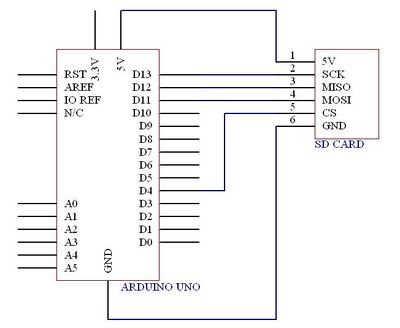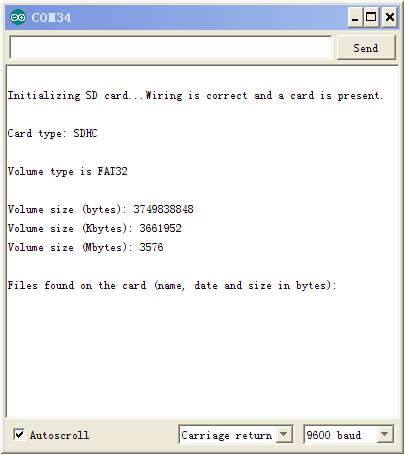Difference between revisions of "Breakout Board for microSD Transflash"
From Geeetech Wiki
(→Introduction) |
|||
| (22 intermediate revisions by the same user not shown) | |||
| Line 2: | Line 2: | ||
== Introduction == | == Introduction == | ||
| − | + | [[File:MICROsd4.jpg|400px]] | |
| + | [[File:MICROsd1.jpg|400px]] | ||
| Line 8: | Line 9: | ||
Breakout board for the microSD socket that is not much bigger than your fingernail. | Breakout board for the microSD socket that is not much bigger than your fingernail. | ||
| − | Compatible with the SPI interface found on any SD card, this tiny form factor was created for cell phone storage and is perfect for your next | + | Compatible with the SPI interface found on any SD card, this tiny form factor was created for cell phone storage and is perfect for your next 3D printer project! |
Board comes fully assembled and tested.The bare socket is available. | Board comes fully assembled and tested.The bare socket is available. | ||
| − | |||
== Features == | == Features == | ||
| Line 21: | Line 21: | ||
==Usage== | ==Usage== | ||
| − | Sometime you're not sure whether a card is working or not,you must test it. | + | 1.Sometime you're not sure whether a card is working or not,you must test it. |
Now,let's go. | Now,let's go. | ||
| + | |||
[[File:SD card wiring.jpg|400px]] | [[File:SD card wiring.jpg|400px]] | ||
| Line 30: | Line 31: | ||
Open Files ->Examples ->SD ->Cardinfo | Open Files ->Examples ->SD ->Cardinfo | ||
| − | + | ||
// include the SD library: | // include the SD library: | ||
| − | #include <SD.h> | + | #include <SD.h> |
| − | + | // set up variables using the SD utility library functions: | |
| − | // set up variables using the SD utility library functions: | + | Sd2Card card; |
| − | Sd2Card card; | + | SdVolume volume; |
| − | SdVolume volume; | + | SdFile root; |
| − | SdFile root; | + | // change this to match your SD shield or module; |
| − | + | // Arduino Ethernet shield: pin 4 | |
| − | // change this to match your SD shield or module; | + | // Adafruit SD shields and modules: pin 10 |
| − | // Arduino Ethernet shield: pin 4 | + | // Sparkfun SD shield: pin 8 |
| − | // Adafruit SD shields and modules: pin 10 | + | const int chipSelect = 4; |
| − | // Sparkfun SD shield: pin 8 | + | void setup() |
| − | const int chipSelect = 4; | + | { |
| − | + | // Open serial communications and wait for port to open: | |
| − | void setup() | ||
| − | { | ||
| − | |||
Serial.begin(9600); | Serial.begin(9600); | ||
while (!Serial) { | while (!Serial) { | ||
; // wait for serial port to connect. Needed for Leonardo only | ; // wait for serial port to connect. Needed for Leonardo only | ||
} | } | ||
| − | + | Serial.print("\nInitializing SD card..."); | |
| − | + | // On the Ethernet Shield, CS is pin 4. It's set as an output by default. | |
| − | + | // Note that even if it's not used as the CS pin, the hardware SS pin | |
| − | + | // (10 on most Arduino boards, 53 on the Mega) must be left as an output | |
| − | + | // or the SD library functions will not work. | |
| − | + | pinMode(10, OUTPUT); // change this to 53 on a mega | |
| − | + | // we'll use the initialization code from the utility libraries | |
| − | + | // since we're just testing if the card is working! | |
| − | + | if (!card.init(SPI_HALF_SPEED, chipSelect)) { | |
| − | + | Serial.println("initialization failed. Things to check:"); | |
| − | + | Serial.println("* is a card is inserted?"); | |
| − | + | Serial.println("* Is your wiring correct?"); | |
| − | + | Serial.println("* did you change the chipSelect pin to match your shield or module?"); | |
| − | + | return; | |
| − | |||
| − | |||
| − | |||
| − | |||
} else { | } else { | ||
| − | + | Serial.println("Wiring is correct and a card is present."); | |
} | } | ||
| − | + | // print the type of card | |
| − | + | Serial.print("\nCard type: "); | |
| − | + | switch(card.type()) { | |
| − | |||
case SD_CARD_TYPE_SD1: | case SD_CARD_TYPE_SD1: | ||
Serial.println("SD1"); | Serial.println("SD1"); | ||
| Line 89: | Line 82: | ||
Serial.println("Unknown"); | Serial.println("Unknown"); | ||
} | } | ||
| − | + | // Now we will try to open the 'volume'/'partition' - it should be FAT16 or FAT32 | |
| − | + | if (!volume.init(card)) { | |
| − | |||
Serial.println("Could not find FAT16/FAT32 partition.\nMake sure you've formatted the card"); | Serial.println("Could not find FAT16/FAT32 partition.\nMake sure you've formatted the card"); | ||
return; | return; | ||
} | } | ||
| − | |||
| − | |||
// print the type and size of the first FAT-type volume | // print the type and size of the first FAT-type volume | ||
uint32_t volumesize; | uint32_t volumesize; | ||
| Line 102: | Line 92: | ||
Serial.println(volume.fatType(), DEC); | Serial.println(volume.fatType(), DEC); | ||
Serial.println(); | Serial.println(); | ||
| − | |||
volumesize = volume.blocksPerCluster(); // clusters are collections of blocks | volumesize = volume.blocksPerCluster(); // clusters are collections of blocks | ||
volumesize *= volume.clusterCount(); // we'll have a lot of clusters | volumesize *= volume.clusterCount(); // we'll have a lot of clusters | ||
| Line 114: | Line 103: | ||
volumesize /= 1024; | volumesize /= 1024; | ||
Serial.println(volumesize); | Serial.println(volumesize); | ||
| − | |||
| − | |||
Serial.println("\nFiles found on the card (name, date and size in bytes): "); | Serial.println("\nFiles found on the card (name, date and size in bytes): "); | ||
root.openRoot(volume); | root.openRoot(volume); | ||
| − | |||
// list all files in the card with date and size | // list all files in the card with date and size | ||
root.ls(LS_R | LS_DATE | LS_SIZE); | root.ls(LS_R | LS_DATE | LS_SIZE); | ||
| − | } | + | } |
| + | void loop(void) { | ||
| + | |||
| + | } | ||
| + | |||
| + | Open Serial Monitor | ||
| + | |||
| + | [[File:MICROsd.png]] | ||
| + | OK,the card is working. | ||
| − | + | 2.You can connect the microSD transflash to 3D printer(Sanguinololu and Teensylu). | |
| − | + | ||
| − | + | [[File:MICROsd5.jpg]] | |
| + | ==How to buy== | ||
| + | [http://www.geeetech.com/sd-ramps-breakout-for-ramps-14-3d-printerreprapprusamende-p-626.html Click here to buy Editing Breakout Board for microSD Transflash] | ||
Latest revision as of 06:41, 27 May 2013
Contents
Introduction
Breakout board for the microSD socket that is not much bigger than your fingernail.
Compatible with the SPI interface found on any SD card, this tiny form factor was created for cell phone storage and is perfect for your next 3D printer project!
Board comes fully assembled and tested.The bare socket is available.
Features
- SPI mode
- Support voltage:3.0 to 3.6V
- Up to 50 MB/sec data transfer rate
- Sits directly on a Arduino
- Also be used with other microcontrollers
Usage
1.Sometime you're not sure whether a card is working or not,you must test it.
Now,let's go.
Example code
Open Files ->Examples ->SD ->Cardinfo
// include the SD library:
#include <SD.h>
// set up variables using the SD utility library functions:
Sd2Card card;
SdVolume volume;
SdFile root;
// change this to match your SD shield or module;
// Arduino Ethernet shield: pin 4
// Adafruit SD shields and modules: pin 10
// Sparkfun SD shield: pin 8
const int chipSelect = 4;
void setup()
{
// Open serial communications and wait for port to open:
Serial.begin(9600);
while (!Serial) {
; // wait for serial port to connect. Needed for Leonardo only
}
Serial.print("\nInitializing SD card...");
// On the Ethernet Shield, CS is pin 4. It's set as an output by default.
// Note that even if it's not used as the CS pin, the hardware SS pin
// (10 on most Arduino boards, 53 on the Mega) must be left as an output
// or the SD library functions will not work.
pinMode(10, OUTPUT); // change this to 53 on a mega
// we'll use the initialization code from the utility libraries
// since we're just testing if the card is working!
if (!card.init(SPI_HALF_SPEED, chipSelect)) {
Serial.println("initialization failed. Things to check:");
Serial.println("* is a card is inserted?");
Serial.println("* Is your wiring correct?");
Serial.println("* did you change the chipSelect pin to match your shield or module?");
return;
} else {
Serial.println("Wiring is correct and a card is present.");
}
// print the type of card
Serial.print("\nCard type: ");
switch(card.type()) {
case SD_CARD_TYPE_SD1:
Serial.println("SD1");
break;
case SD_CARD_TYPE_SD2:
Serial.println("SD2");
break;
case SD_CARD_TYPE_SDHC:
Serial.println("SDHC");
break;
default:
Serial.println("Unknown");
}
// Now we will try to open the 'volume'/'partition' - it should be FAT16 or FAT32
if (!volume.init(card)) {
Serial.println("Could not find FAT16/FAT32 partition.\nMake sure you've formatted the card");
return;
}
// print the type and size of the first FAT-type volume
uint32_t volumesize;
Serial.print("\nVolume type is FAT");
Serial.println(volume.fatType(), DEC);
Serial.println();
volumesize = volume.blocksPerCluster(); // clusters are collections of blocks
volumesize *= volume.clusterCount(); // we'll have a lot of clusters
volumesize *= 512; // SD card blocks are always 512 bytes
Serial.print("Volume size (bytes): ");
Serial.println(volumesize);
Serial.print("Volume size (Kbytes): ");
volumesize /= 1024;
Serial.println(volumesize);
Serial.print("Volume size (Mbytes): ");
volumesize /= 1024;
Serial.println(volumesize);
Serial.println("\nFiles found on the card (name, date and size in bytes): ");
root.openRoot(volume);
// list all files in the card with date and size
root.ls(LS_R | LS_DATE | LS_SIZE);
}
void loop(void) {
}
Open Serial Monitor
OK,the card is working.
2.You can connect the microSD transflash to 3D printer(Sanguinololu and Teensylu).
How to buy
Click here to buy Editing Breakout Board for microSD Transflash