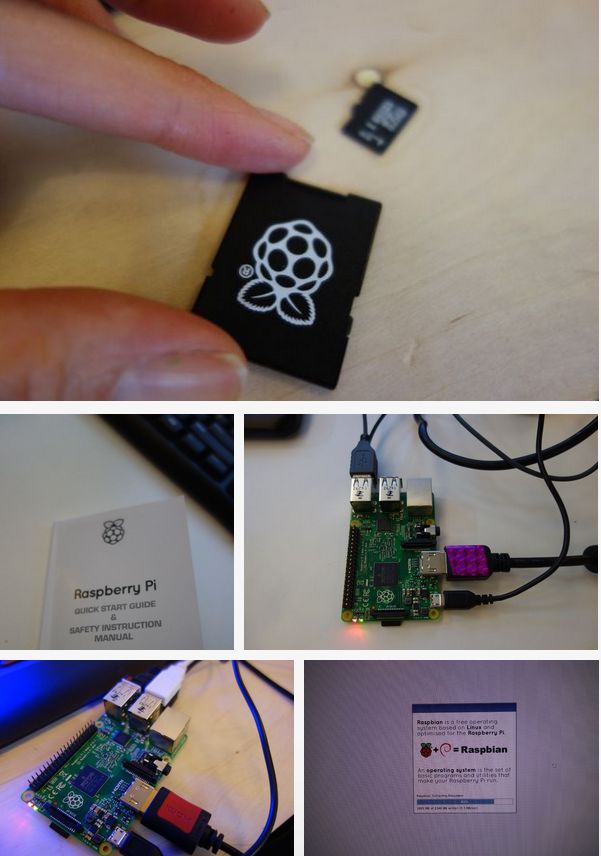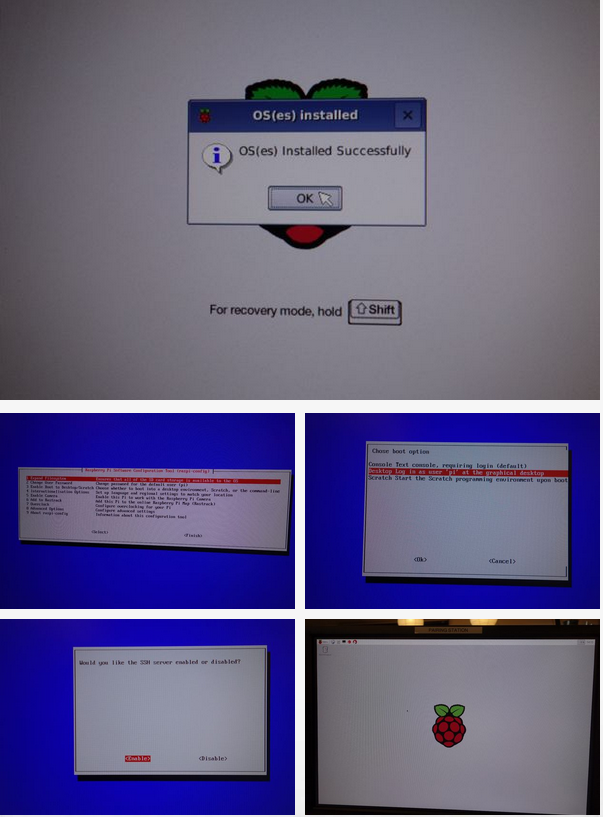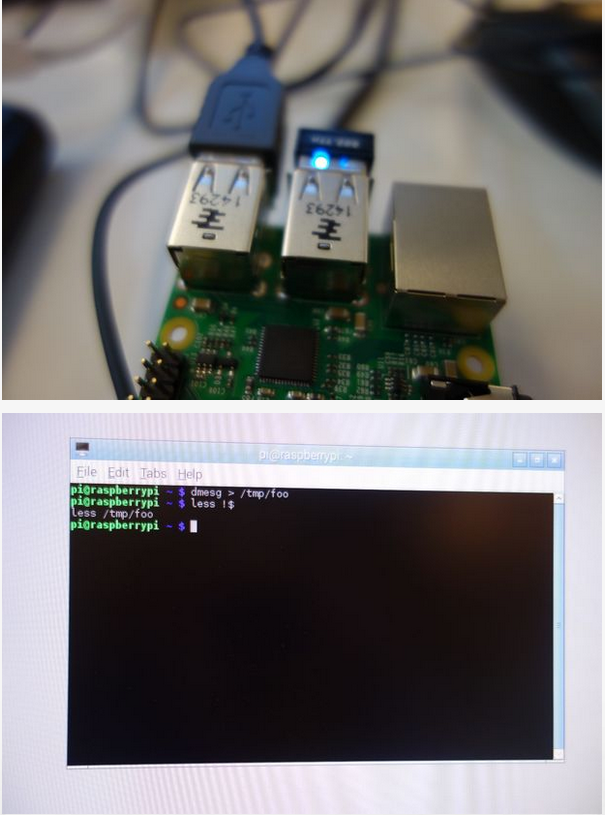How to connect a Raspberry Pi to a Wi-Fi network
Today we will introduce how to connect a Raspberry Pi to a Wi-Fi network.I hope for your help.
So you want to connect a Raspberry Pi to the internet, but your computer lacks an ethernet connection, or you lack an ethernet cable. What to do?
What you need:
- Raspberry Pi
- microSD card
- HDMI cable
- USB power adapter (that can provide at least 600mA at 5V), include a micro USB cable
- USB Wi-Fi adapter
- USB keyboard
- mouse
- monitor
Step 1: Set up your Raspberry Pi
Follow the instructions in your Raspberry Pi “Quick Start Guide and Safety Instruction Manual” to plug in your Raspberry Pi. You can find the microSD card INSIDE the SD card.
- Put your microSD card in the microSD slot in the Raspberry Pi (underneath). It will only fit one way.
- Plug in the USB keyboard and mouse into the USB slots on the Raspberry Pi.
- Turn on your monitor
- Connect the HDMI cable to the Raspberry Pi
- Finally, plug in the USB power supply, which will turn on (and boot) the Raspberry Pi.
- Choose to install Raspbian (the recommended choice)
- Wait for the install to finish.
Step 2: Configure the Raspberry Pi
- The configuration (raspi-config) program should automatically come up
- If you’re going to put your Raspberry Pi on the network, it’s a good idea to change the default password. Choose Option 2 to do this.
- In Option 3, choose “desktop login.”
- At this point, enable SSH under “advanced options” (to allow another computer to connect to the Raspberry Pi over the Wi-Fi network).
- Finally, choose <Finish> at the bottom of the screen.
After you choose <Finish>, the Raspberry Pi will reboot.
Step 3: Add Wi-Fi adapter
- Turn off your Raspberry Pi, and plug in the Wi-Fi into one of the USB ports.
- Turn it back on. The Wi-Fi adapter may turn on during boot-up, but it’s not working yet.
- Follow this tutorial to configure the Wi-Fi adapter.
This article written by the kieram published in instructables. Let us make some things interesting as well as improve ourselves.